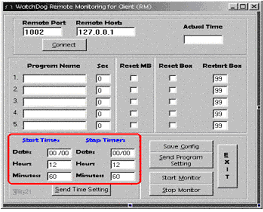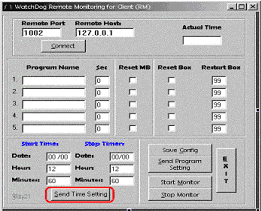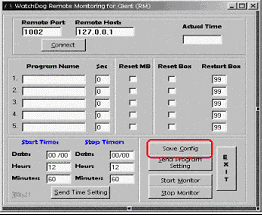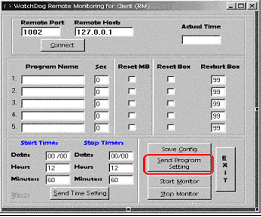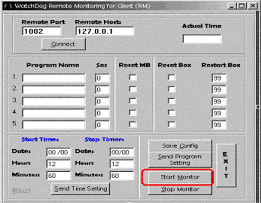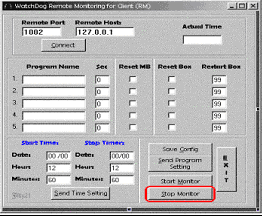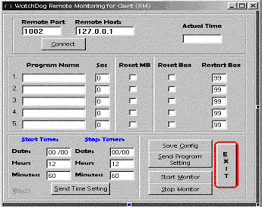|
|
|
|
|
|
|
|
|
|
|
|
|
|
|
Remote
Watchdog
|
|
|
|
|
11.
The Start and Stop timer Setting, this two-timer setting allows you to set
the Automatic Monitoring. In time setting you can set a default Date and
Time you wish or you would like to monitor a specific program |
|
|
|
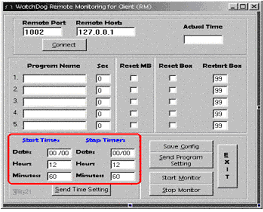 |
|
|
|
|
|
Timer Setting
Pattern :
The Start Time, the time you would like to monitor or check a specific program.
Date pattern: First
set the Month then the Day
Hour pattern: You
can set the Hour up to 24 Hours, in Military setting.
After setting up the
specified start date and time, click the set button to set the setting as
the default for the start time.
|
|
| 12.
The Send Time button, this button sends the time setting to the server,
that you set on the Start/Stop timer setting. Just click the Send Time Setting
. |
|
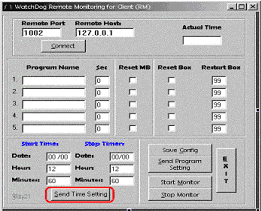 |
|
|
|
|
|
|
|
|
You
use the set button to tell the program to start and stop monitoring on the specified
time and date. The Button will monitor the specified Software automatically. |
|
|
|
|
|
|
|
|
|
|
|
|
|
|
|
|
13.
The Save Config button, this button save the current setting that you set.
The save data will serve as default the next time you run the software.
The save data will be save to this directory: (Root Directory c:\\ wdconf.log)
To clear the save data: just clear the content data or program name and
then click save. Every time you want change the setting, always click the
save config button. This setting is serving also to the server side . |
|
|
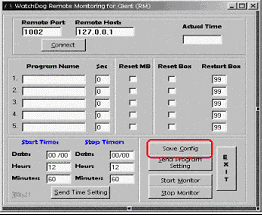 |
|
|
|
|
|
|
14.
The Send Program Setting, this button sends all the setting (the Program
and the Option selection) that you!|ve set to the following: The Program
Name, the Time in Second to monitor, the Reset Mother Board, the reset Power
Switch Box (Box) and the Restart Box. All the Setting you!|ve set will be
sends to the server side for the server to monitor . |
|
|
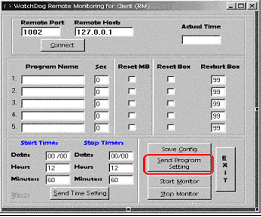 |
|
|
|
|
|
|
|
|
|
|
|
|
|
|
|
|
|
|
|
|
|
15.
The Start Monitor button, this buttons command the software/program application
to start to monitor the specified program that is set to monitor. This Is
a (Manually Monitoring).
Set the Program Name to monitor and then send the data to the server, after
sending the data to the server click the said button to start Manual Monitoring
. |
|
|
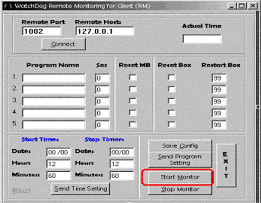 |
|
|
|
|
|
|
| 16.
The Stop Monitor button, this button commands the software to stop/ hold
monitoring. Or orders the software to cancel his task to monitor . |
|
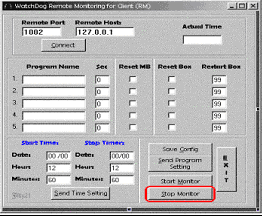 |
|
|
|
|
|
|
|
|
|
|
|
|
|
|
|
|
|
|
|
|
|
|
17.
The Exit button, this button command the software to Exit or end the program
software application . |
|
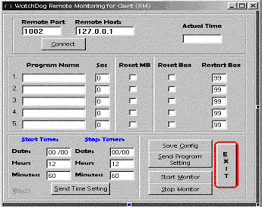 |
|
|
|
|
|
|
|
|
SAMPLE
APPLICATION
|
FILE
|
|
REMOTE
WATCHDOG
|
|
|
|
|
|
|
|
|
|
|
|
|
 |
 |
 |
 |
 |
 |
 |
 |
 |
 |
 |
 |