| PCI WATCHDOG TIME CARD |
Remote Watchdog
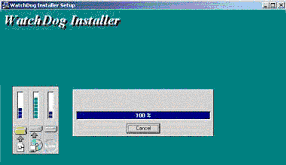
1. Click Setup Icon of Watchdog Application Test Software. As shown in the figure below .
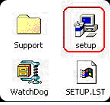
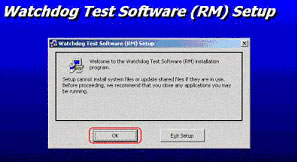
To install to different folder, click Change Directory and select another folder.
You can choose not to install Watchdog by clicking the Exit Setup button to Exit Setup .
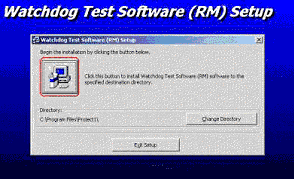
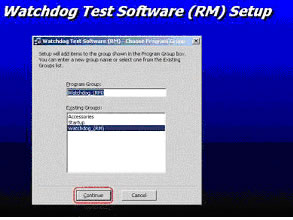
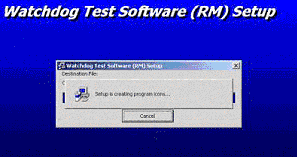
Setup will now creating program icon to your system .
7. Then, the Setup Installation Dialog Box Will appear Saying, Watchdog Test software Setup was completed successfully. Click Ok button to finish installation setup .

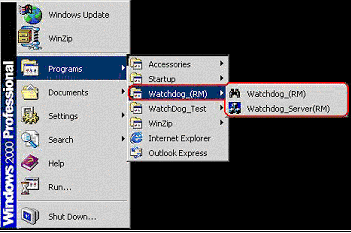
 |