| PCI WATCHDOG TIME CARD |
Local Watchdog
2. Extract the file .
3. Click the Setup Icon, then after clicking the setup icon the figure below will appear. Click Ok button to install Watchdog Reseter .
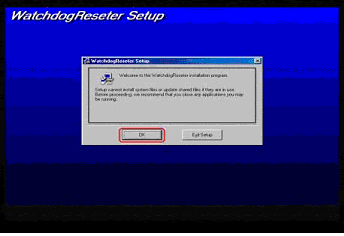
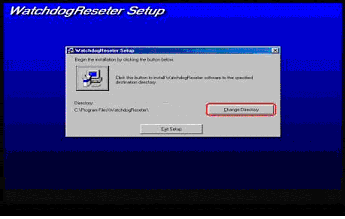
5. To install to different destination folder, click the Change Directory button as shown in the figure above .
6. To install watchdog reseter, click the icon as shown in the figure below
.
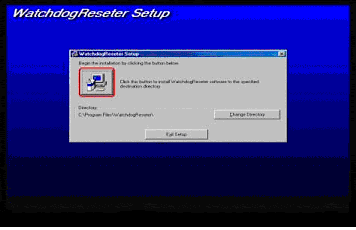
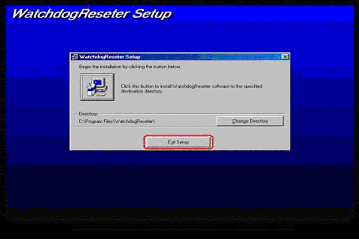
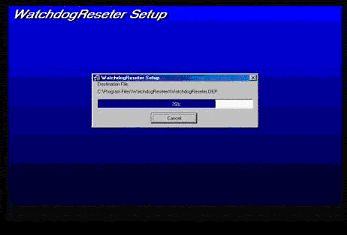
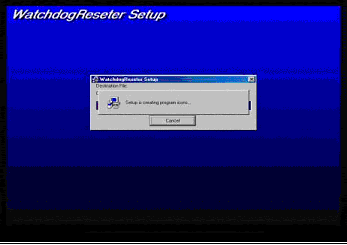
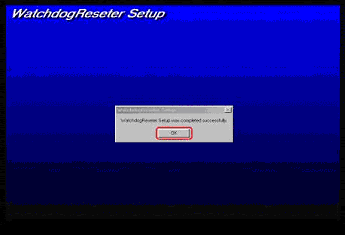
11. Go to Explorer Windows Explorer .
12. Click Program Files .
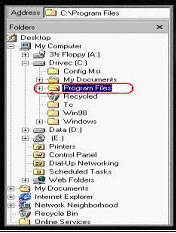
14. Then when you reach the watchdog folder, you will see in there are the Documentation and the Exe file of the said program .
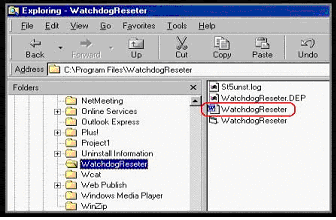
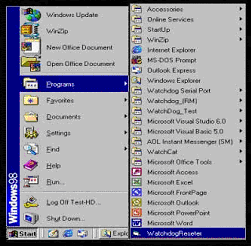
|
SAMPLE
APPLICATION
|
FILE
|
|
LOCAL
WATCHDOG
|
 |