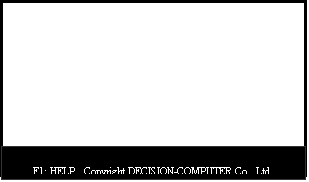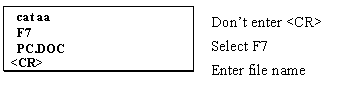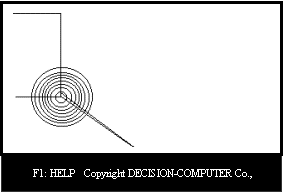| DEVICE DRIVER | DIAGNOSTIC | TEST SOFTWARE | PC COM V2 |
|
VT.EXE is a terminal evaluation program which is used to let your PC to active like a VT52 terminal. Either the virtual terminal features and file transfer features are available in VT.EXE software, moreover some extended graphics capability are also supported. A.1 Valid Control Sequence of VT VT.EXE supports part of VT52 control sequence which are list in the following. 1. Cursor up code= ESC A Move the active position upward one position. 2. Cursor down code= ESC B Move the active position downward one position. 3. Cursor right code= ESC C Move the active position to the right. 4. Cursor left code= ESC D Move the active position to the left. 5. Cursor to home code= ESC H Move the cursor to the home position. 6. Reverse line feed code= ESC I Move the active position upward one position without altering the column position. If the active position is at the top margin, a scroll down is performed. 7. Erase to end of screen code= ESC J Erase all characters from the active position to the end of screen. 8. Erase to end of line code= ESC K Erase all characters from the active position to the end of the current line. 9. Direct cursor address code= ESC Y lin col Move the cursor to the specified line (lin) and column (col). A.2 Extended Graphics Capability VT.EXE provides extended graphics capability which may accept a sequence of graphics control code (which is represented by ASCII code) to draw a line, circle, ellipse ... etc. on the display monitor. The graphics functions can be used under EGA, VGA, hercules, and 8514 modes or other display mode that supported by turbo C graphics tools. The control sequence of these graphics primitives are list in the following. 1. Enter graphics mode code= ESC P When VT.EXE accepts ESC P, then the terminal evaluator enter to graphics mode to ready accept graphics operation commands. The resolution of graphics mode depend on your PC monitor and adapter type which is detected by VT.EXE automatically. 2. Exit from graphics mode to text mode code= Q When terminal evaluator is at graphics mode, it can accept Q to enter text mode. 3. Move cursor to X,Y position code= Mxxxxxyyyyy Move to (xxxxx,yyyyy) position. Where xxxxx represents X coordinate, which length is five digit. yyyyy represents Y coordinate, which length is five digit. 4. Draw to X,Y position code= Dxxxxxyyyyy From current position draw to (xxxxx,yyyyy) position. 5. Draw a line code= Lxxxxxyyyyywwwwwzzzzz Draw a line from (xxxxx,yyyyy) to (wwwww,zzzzz). 6. Draw a circle code= Cxxxxxyyyyyrrrrr Draw a circle whose center is (xxxxx,yyyyy) and its radius is rrrrr. 7. Draw ellipse code= Exxxxxyyyyyrrrrrsssss Draw a ellipse whose center is at (xxxxx,yyyyy), and the length of semi-major axis is rrrrr, the length of semi-minor axis is sssss. 8. Draw a point code= Pxxxxxyyyyy Draw a point at (xxxxx,yyyyy). 9. Write a string code= Sccccc<CR> Draw a graphics string on the screen, the string are quoted between S and <CR>. The maximum string length is 80 characters. 10. Select one color attribute code= Axxxxx Select pen color, the color number is specified by xxxxx, where xxxxx has five digit length. We will give some example to show graphics ability in the section A.4. A.3 How to Execute VT.EXE After PCCOM.SYS is executed (For example, set up 3F8 port), just run VT to enter virtual terminal evaluation mode. The screen you will see is shown below.
You may key in character from keyboard to communicate with host computer or select function to setup communication parameters. All available function keys are shown in the following. F1 HELP When press F1 key, system will display functions that you can select. F2 S/CTRL Press F2 key will send XOFF code to host computer to notice that virtual terminal is too busy. When you want set XON to host computer again, please press Q/CTRL. F3 SETUP Setup the communication protocol such as baud rate, data bits, stop bits ... etc. F4 C/CTRL Press F4 key will send C/CTRL code to remote computer to kill the executing process. F5 LISTCFG List the communication parameters on the screen. F6 SAVECFG Save the setup communication parameters to disk file named VT.CFG. F7 Download (receive data from host) Receive data from the remote site then save these data to a user specified file. F8 Upload (transmit data to remote site) Transfer a user specified file that located at PC (which is now run VT) to remote site. F9 EXIT Exit virtual terminal evaluator. F10 SHELL Fork MS/DOS shell command interpreter, the terminal evaluator is still resident on the main memory. When you enter shell command, you may run any MS/DOS commands and programs, because you stay at MS/DOS mode. To enter VT again, please type EXIT. A.3.1 Download Data from Host When you select F7, system will ask a file name which is used to save data that sent from remote computer. Suppose your virtual terminal is connected to XENIX operating system and you want download a file aa from host to PC, and save it in PC.DOC file, the procedure is
A.3.2 Upload Data to Host When you select F8, system will ask a file name and send the file contents to host computer. Under XENIX operating system, suppose you want send a file PC.DOC from PC to host computer and save it in aa file, the upload procedure is cat > aa F8 PC.DOC <CR> A.3.3 Setup When you select F3, you may modify the communication parameters. After communication parameters are setup, you may use F6 to save the configuration and F5 to list the configuration. When VT is loaded, it will check VT.CFG to load the last save configuration automatically. The communication parameters are list in the following. 1. port number Select which I/O port. 2. baud rate Select communication speed. 3. data bits Select data bits 4. stop bits Select stop bits. 5. parity Press SPACE bar to select parity. 6. ECHO Press SPACE bar to select local ECHO ON/OFF. When your host computer has ability to send back the received character, you must select local ECHO OFF to let host computer prompt your typing character. 7. new line Press SPACE bar to select new line ON/OFF. VT will add <CR> code when it receive <LF> at new line ON mode. 8. delay time Select delay time interval between two transmitting characters when upload is processing. A.4 Examples The following control string will draw a figure which is shown in the next page. Don't forget to press any key to enter text mode. <ESC>P L00000000000010000000 L00100000000010000100 L00100001000000000100 L00000001000000000000 P0005000030 P0005200032 P0005400034 P0005600036 P0005800038 P0006000040 P0006200042 P0006400044 P0006600046 P0006800048 C001000010000050 C001000010000040 C001000010000030 C001000010000020 C001000010000010 C001000010000005 C001000010000015 C001000010000025 C001000010000035 C001000010000045 C001000010000055 M0010000100 D0030000200 D0009000090 Q Where <ESC> is an ASCII code of <ESC>. We have not store <ESC>P to the VT.DOC file, so that you must send it from keyboard to enter graphics mode. |