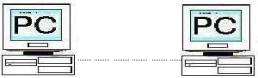|
FILE TRANSFER |
last updated November 1, 2001
|
After
device driver is installed and communication parameters are setup,
you may use standard device name (COM1 and COM2 like) to send and
receive data to/from the port you specify. In
PCCOM, we also provide TX.EXE and RX.EXE utilities to perform
file transfer
functions, which are more flexible. |
|
5.1
Transmit File to Remote Site The
command format
of TX.EXE
is specified in the follows. TX [/PnoLR < filename] filename Select which file to be transmitted
to remote site. The
< filename specification is I/O
redirection of MS/DOS.
Suppose you want key
in characters
from keyboard to
remote site, you
need not specify
file name
and after end
of transmission, please
type Z/CTRL. Pno
Select which I/O port to send data. The default is P0. L
Specify the
transmitted data are local echo on the screen. R Specify the transmitted data
are echo from remote
site to local screen. NOTE If the received file
size less
one character than
the transmitted file
size, don't worry!
the TX.EXE program
eliminates one <CR> code from transmitted file. EXAMPLE
5.1.1 Suppose we
want send COMLIBBC.C file to
remote site through port
number 2.
The command is as follows. A>
TX /P2 < COMLIBBC.C EXAMPLE
5.1.2 To
send RRX.C
file to
remote site
through port number 0. A>
TX < RRX.C EXAMPLE
5.1.3 To
send RRX.C
file to
remote site through
port number 3 and
local echo
the RRX.C contents on the monitor. A>
TX /P3L < RRX.C EXAMPLE
5.1.4 Key
in data to remote site through port number 0. A>TX hello, this is a test procedure. Z/CTRL 5.2
Receive Data from Remote Site The
RX.EXE is used to receive data file from
remote site,
its command format
is specified in the follows. RX [/PnoE > filename]
Select which
I/O port to receive data. The default is P0. L
Specify the
received data are
local echo on the screen. R
Specify the
received data are echo to
the sending site. Suppose
you want store received data to disk file,
please use MS/DOS I/O redirection features. To redirect your I/O, type the following command. A>
RX /P4 >temp.dat The
received data will be stored to temp.dat
file. EXAMPLE
5.2.1 Suppose
we want receive data
from remote site
through port
number 2.
The command is as follows.
A> RX /P2 EXAMPLE
5.2.2 To
receive data
from remote
site through port number 0.
A>
RX EXAMPLE
5.2.3 To
receive data
from remote
site through port
number 3 and stores received
data to
temp.dat file.
Local echo
the received
data are active.
A> RX /P3L
>temp.dat
|
|
5.3
Two Way Communication To transfer file from one computer
to another computer,
the communication scheme
and command are shown in the following. TX /P2L < temp.dat
RX
/P1L > aa.dat There
are several combinations of
local echo and
remote echo. In the
following, we give some examples
to explain how to use
L and R parameters. EXAMPLE
5.3.1 Suppose
your receiver
site is
a terminal, and transmitter site is a PC, and you want to
see the transmitted data on the PC screen, then command of transmitter
site is A>
TX /P0L < TEMP.DAT EXAMPLE
5.3.2 The
same as the EXAMPLE 5.3.1,
but you need not display transmitted data on the PC screen. A>
TX < TEMP.DAT EXAMPLE
5.3.3 Suppose
your transmitter
site is
terminal who has no ability to
display the
key in data on the
terminal (no local
echo ability) and
receiver site is PC.
In this case
the receiver
site must echo received
characters to the terminal. The command is A>
RX /R > AA.DAT EXAMPLE
5.3.4 The same as EXAMPLE 5.3.3,
but you want receiver
site display the received
data on the
screen.
A> RX /LR
> AA.DAT EXAMPLE
5.3.5 Both
receiver and transmitter site
are PC, and
you need not show the
transmitted data. A>
TX < TEMP.DAT A>
RX > AA.DAT EXAMPLE
5.3.6 The
same as EXAMPLE 5.3.5, but
you need show the data on the both computer. A>
TX /L < TEMP.DAT A>
RX /L > AA.DAT another
method is A>
TX /R < TEMP.DAT A>
RX /LR > AA.DAT |